Bucher Repair Tool
If our program fails to boot properly or error messages appear during the program execution, then you can repair and zip the database of Bucher Coaching Systems with the Bucher Repair Tool.
Restart in this case Windows, before the repair is carried out so that no parts of our program remains in the Task Manager, which could stop the repair. By restarting Windows the blocked parts will also end. After restarting Windows, click on the Start button to repair the program and after this restart Bucher Coaching Systems.
Moreover, from here you can set the path to the databases.
Click on the start symbol of Windows (left side under the task manager) and then click on All Programs. Select the folder Bucher Coaching Systems and start the program Bucher Repair Tool. The following window will appear:
(left side under the task manager) and then click on All Programs. Select the folder Bucher Coaching Systems and start the program Bucher Repair Tool. The following window will appear:
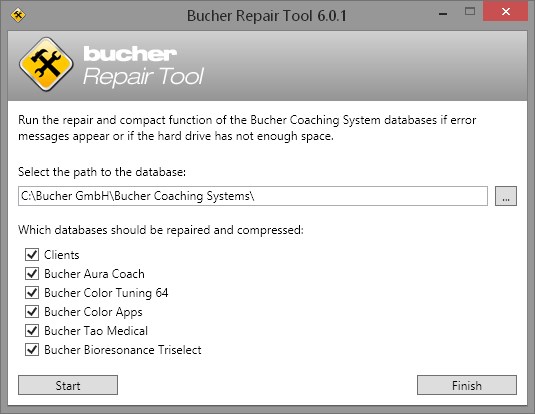
By default, the following path is set as the data path C:\Bucher GmbH\Bucher Coaching Systems\. If your data is stored in a different directory or on a different computer, you can find the path on the following button:
When repairing/zipping you select the databases of your choice. But you can also just leave turned on all databases. If it cannot be determined in which program or area was the error, the best is to choose them all. Then click the Start button. If an error message appears here, please contact with Bucher GmbH.
Restart in this case Windows, before the repair is carried out so that no parts of our program remains in the Task Manager, which could stop the repair. By restarting Windows the blocked parts will also end. After restarting Windows, click on the Start button to repair the program and after this restart Bucher Coaching Systems.
Moreover, from here you can set the path to the databases.
Click on the start symbol of Windows
 (left side under the task manager) and then click on All Programs. Select the folder Bucher Coaching Systems and start the program Bucher Repair Tool. The following window will appear:
(left side under the task manager) and then click on All Programs. Select the folder Bucher Coaching Systems and start the program Bucher Repair Tool. The following window will appear: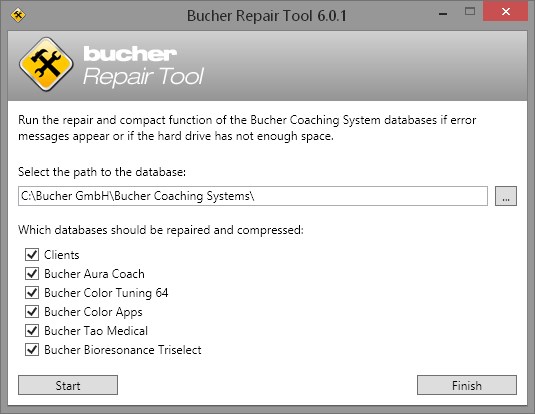
By default, the following path is set as the data path C:\Bucher GmbH\Bucher Coaching Systems\. If your data is stored in a different directory or on a different computer, you can find the path on the following button:

When repairing/zipping you select the databases of your choice. But you can also just leave turned on all databases. If it cannot be determined in which program or area was the error, the best is to choose them all. Then click the Start button. If an error message appears here, please contact with Bucher GmbH.

 Sales agencies Germany
Sales agencies Germany Sales agencies Switzerland
Sales agencies Switzerland Sales agencies Austria
Sales agencies Austria Sales agencies Spain
Sales agencies Spain Sales agencies Mexico
Sales agencies Mexico Sales agencies Netherlands
Sales agencies Netherlands Sales agencies North America
Sales agencies North America Sales agencies Australia
Sales agencies Australia Bucher sales agencies map
Bucher sales agencies map english
english Deutsch
Deutsch 日本語
日本語 Español
Español Schweizer Seite
Schweizer Seite