Scan
The Bucher TAO Medical scanning uses IGing algorithms to determine what acupuncture points will prove effective in solving the client's problems.
First select the desired client from the Clients Management menu or input the new address data.

Then click on the Scan icon to open the scan window.
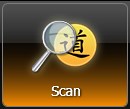
This will open the Scan window.
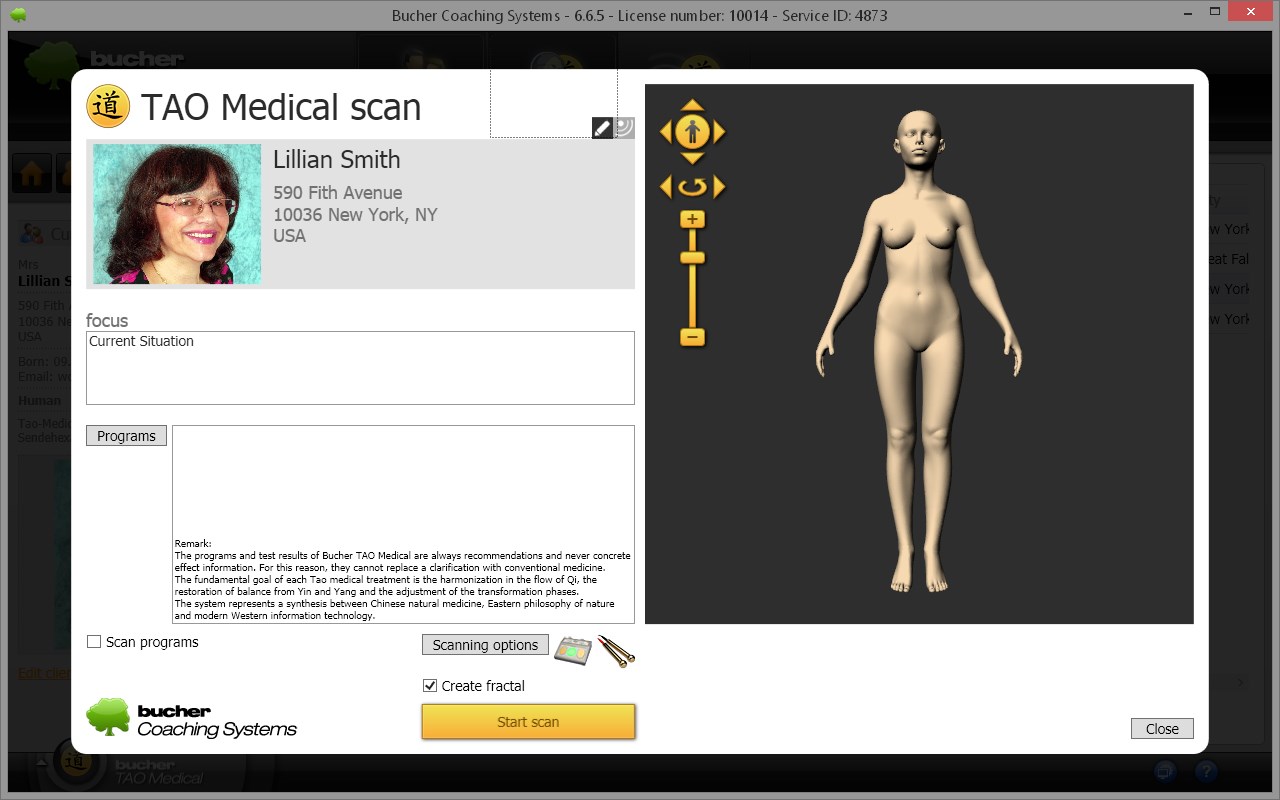
You can use the field "focus" to input a text considering the current problems of the client that have occurred during the conversation between the client and the therapist. This conversation helps to better understand the client`s problems and to support his self-awareness by means of asking appropriate questions. In the following scan this topic will be incorporated. If this field remains empty, then it is generally referring to the current situation of the client.
Beneath there is the button "Programs" by which you can include the confirmed diagnoses or diseases and their symptoms as "findings"; these are to be taken into account when scanning.

Clicking on this button opens a window that displays hundreds of diseases, diagnoses and symptoms.
The appropriate acupuncture points are recorded for each program. If you execute a scan with additional programs, the system will also consider the acupuncture points of these programs. If a certain acupuncture point is selected several times during a scan, it is adopted just once into the list of the points to be treated.

By clicking onto the selected program in the column "selection" you can add a program to the current scan. You can add as many programs as you want. It is however suggested that you add not more than 4 to 5 programs to avoid losing the focus of the patient`s self-healing power.
In order to find a program in the list easily, you have two options:
Search word
In order to search a program, you can write a search word into the box at the top on the right and then let you show the appropriate programs by means of the buttons "Backwards" and "Forward".
Filter
The programs are related to several filters. You can open the filter array and select a filter. Then you will be shown only the programs that fit this filter.

If all checkmarks are to be deleted, you can click the button "Delete selection".
In order to adopt the selected programs into the scan, you have to click "Take over" at the bottom on the right.
The button "Close" closes the window without adopting the selection of the programs.
In the scanning window the selected programs are shown:

By using the small buttons (with a red X) beside the programs you can delete individual program entries.
You just have to select the scan option in order to start the scan.

The input can be provided using hand applicators, diodes with white noise input or cups (depending on the connected hardware).
If no hardware is connected, you can perform the scan using the Quantum-resonance method, a method in which a diode with white noise is used by software simulation.
Start the scan by clicking the button “Start Scan”. This is indicated by a red and a blue light on the virtual person on the screen, which animated highlights the body oscillating from bottom to top.
The scanning is carried out in three steps. First, the lower part of the hexagram is scanned as a trigram.

In the second step, the upper part of the hexagram is scanned as a trigram.
In the third step (if it is activated) the fractal graphic is calculated on the basis of the scanning results detected so far. On the one hand this graphic serves as a basis for the Encoding and on the other hand it can be used by the patient as an affirmation image. In the example below the fractal graphic is visible behind the virtual person.
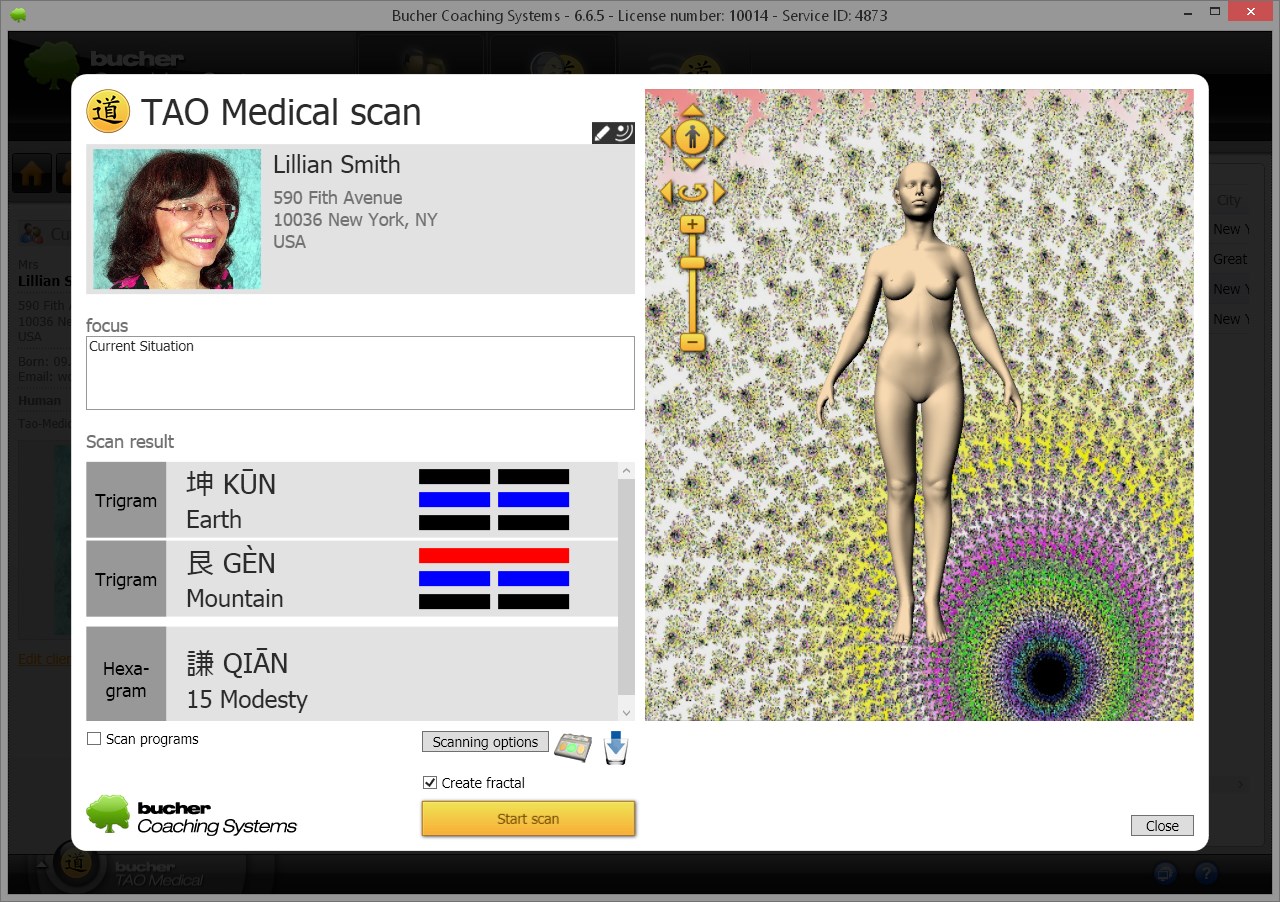
In the example above the two trigrams "Mountain" and "Earth" form the hexagram no. 15 "Modesty".
Thus, the scan is finished. The results can be viewed and interpreted in details in the "Send/Reports" window. In order to do this, click on the "Close" button in the scan window.
First select the desired client from the Clients Management menu or input the new address data.

Then click on the Scan icon to open the scan window.
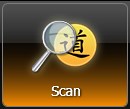
This will open the Scan window.
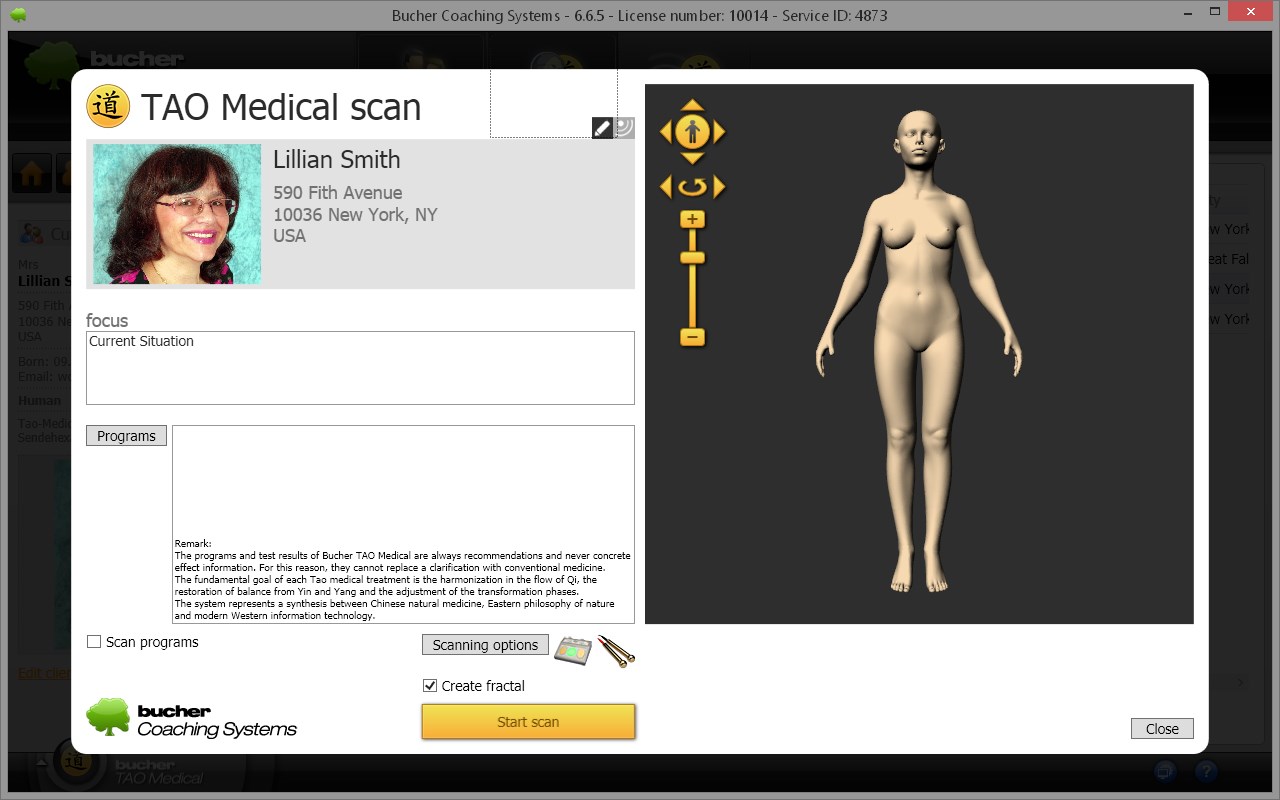
You can use the field "focus" to input a text considering the current problems of the client that have occurred during the conversation between the client and the therapist. This conversation helps to better understand the client`s problems and to support his self-awareness by means of asking appropriate questions. In the following scan this topic will be incorporated. If this field remains empty, then it is generally referring to the current situation of the client.
Beneath there is the button "Programs" by which you can include the confirmed diagnoses or diseases and their symptoms as "findings"; these are to be taken into account when scanning.

Clicking on this button opens a window that displays hundreds of diseases, diagnoses and symptoms.
The appropriate acupuncture points are recorded for each program. If you execute a scan with additional programs, the system will also consider the acupuncture points of these programs. If a certain acupuncture point is selected several times during a scan, it is adopted just once into the list of the points to be treated.

By clicking onto the selected program in the column "selection" you can add a program to the current scan. You can add as many programs as you want. It is however suggested that you add not more than 4 to 5 programs to avoid losing the focus of the patient`s self-healing power.
In order to find a program in the list easily, you have two options:
Search word
In order to search a program, you can write a search word into the box at the top on the right and then let you show the appropriate programs by means of the buttons "Backwards" and "Forward".
Filter
The programs are related to several filters. You can open the filter array and select a filter. Then you will be shown only the programs that fit this filter.

If all checkmarks are to be deleted, you can click the button "Delete selection".
In order to adopt the selected programs into the scan, you have to click "Take over" at the bottom on the right.
The button "Close" closes the window without adopting the selection of the programs.
In the scanning window the selected programs are shown:

By using the small buttons (with a red X) beside the programs you can delete individual program entries.
You just have to select the scan option in order to start the scan.

The input can be provided using hand applicators, diodes with white noise input or cups (depending on the connected hardware).
If no hardware is connected, you can perform the scan using the Quantum-resonance method, a method in which a diode with white noise is used by software simulation.
Start the scan by clicking the button “Start Scan”. This is indicated by a red and a blue light on the virtual person on the screen, which animated highlights the body oscillating from bottom to top.
The scanning is carried out in three steps. First, the lower part of the hexagram is scanned as a trigram.

In the second step, the upper part of the hexagram is scanned as a trigram.
In the third step (if it is activated) the fractal graphic is calculated on the basis of the scanning results detected so far. On the one hand this graphic serves as a basis for the Encoding and on the other hand it can be used by the patient as an affirmation image. In the example below the fractal graphic is visible behind the virtual person.
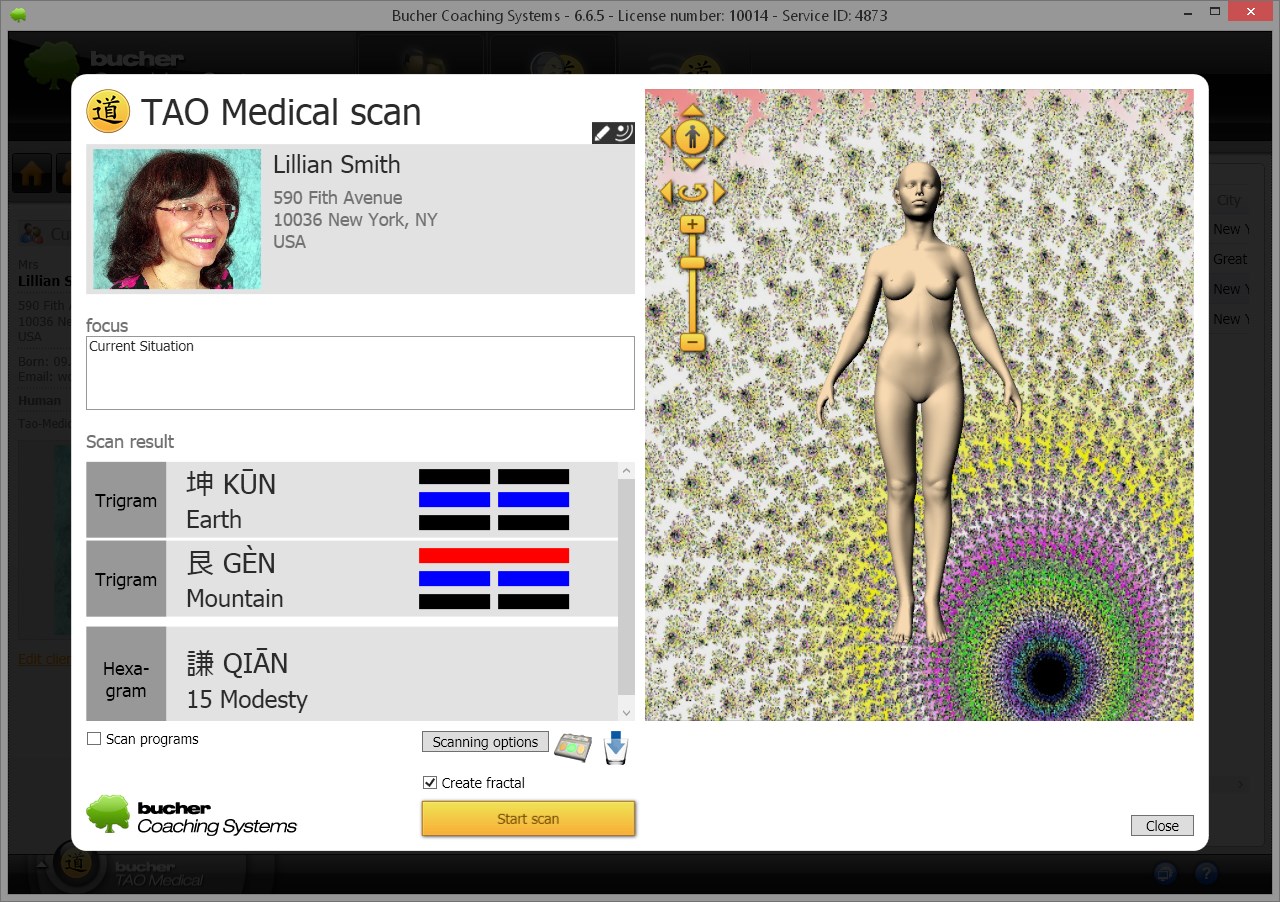
In the example above the two trigrams "Mountain" and "Earth" form the hexagram no. 15 "Modesty".
Thus, the scan is finished. The results can be viewed and interpreted in details in the "Send/Reports" window. In order to do this, click on the "Close" button in the scan window.

 Sales agencies Germany
Sales agencies Germany Sales agencies Switzerland
Sales agencies Switzerland Sales agencies Austria
Sales agencies Austria Sales agencies Spain
Sales agencies Spain Sales agencies Mexico
Sales agencies Mexico Sales agencies Netherlands
Sales agencies Netherlands Sales agencies North America
Sales agencies North America Sales agencies Australia
Sales agencies Australia Bucher sales agencies map
Bucher sales agencies map english
english Deutsch
Deutsch 日本語
日本語 Español
Español Schweizer Seite
Schweizer Seite