Scan
Before the scan, the client must be selected or newly detected in the client management.
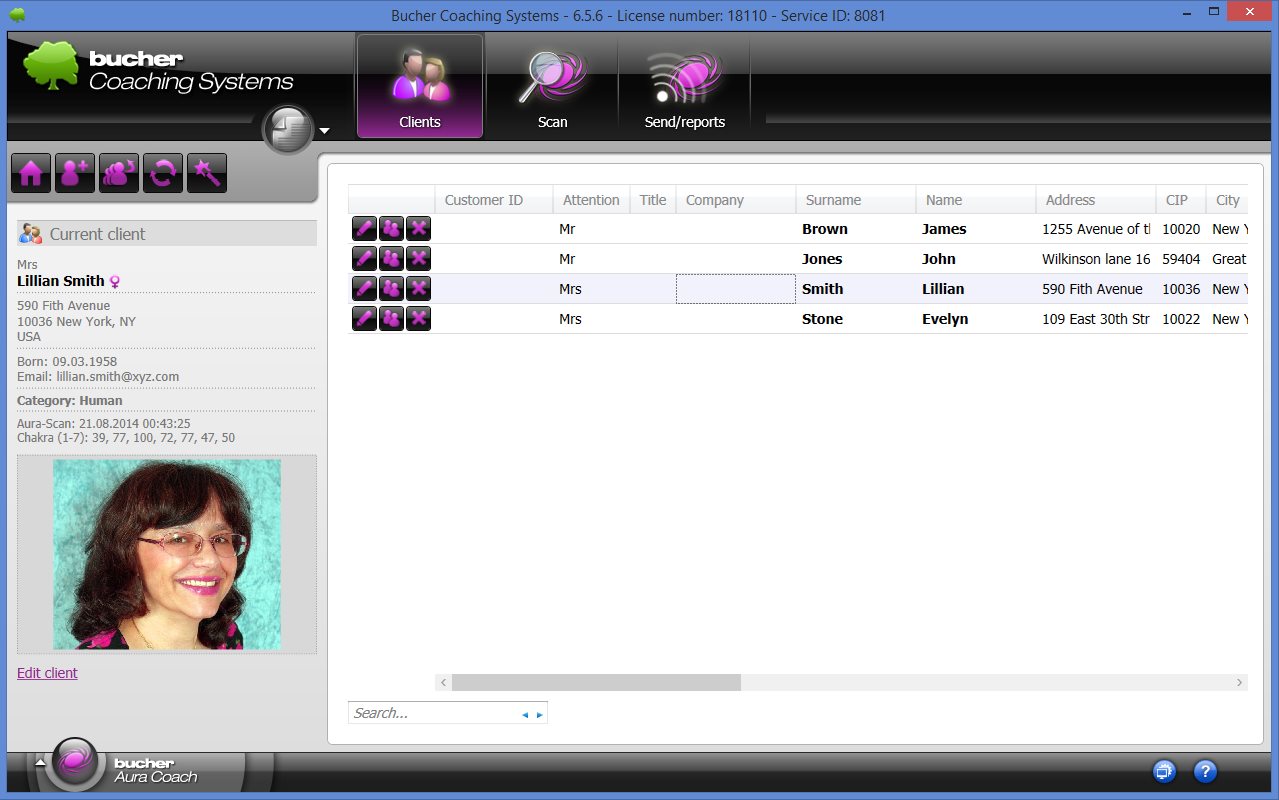
The desired category must be set for the address data.

In the above example, the category "human" is selected, also a blockade-evaluation for humans (without healing stones).
To start the scan you must first go to the scan section. You can do this by clicking on the button below:
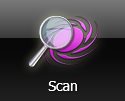
Next, you should check the scan options in the scan window and adjust them if necessary. You can do this by clicking the "Scan Options". In the following example, the Psycho-Somatic tuner is selected with the hand-held applicators.

To start the scanning process you need to click the left button.

The button shows with the THREE small triangles that now a sequence measurement is performed.
If the system suggests an initial measurement, then only ONE triangle will be displayed in the first button.

However, you can also force with the second or third button an initial or subsequent measurement, even if the Aura system suggests otherwise. Follow-up measurements can be carried out only if there is already an initial measurement.
In general, you should use the left button, because this always suggests the currently required test variant (initial or follow-up measurement).
The Bucher Aura Coach measures (scans) the chakras values in the morphic field. There are two different types of scans. In the settings of Aura system you can choose the method to scan.
If you have an older, slow computer with little memory, you should select the setting "scanner bar". This setting does not have high demands on the graphics performance of your computer.
If you have a newer computer, you can scan with the "chakra colors". In this case, the aura colors and therefore the value of chakras are determined graphically on the screen.

When scanning a scanner bar runs across all the chakras from bottom to top and calculates the available vital energy. The corresponding values are shown in a bar chart.
When scanning the chakra colors you need FIRST to locate the photo of the client in the corresponding circular hole. Once this is done, the program accesses for all subsequent scans back on this picture.
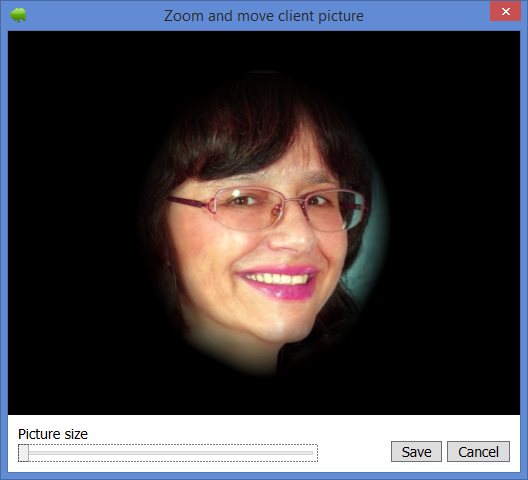
With the lower slider (image size), you can set the size of the image so that the client's head exactly fits in the round neckline. In addition, you can move the photo by clicking and holding the left mouse button over the image of the client. Use the two functions (zoom and pan) so that your client appears alone at the optimum size. There should be no other persons in the photo, only the person to be scanned.
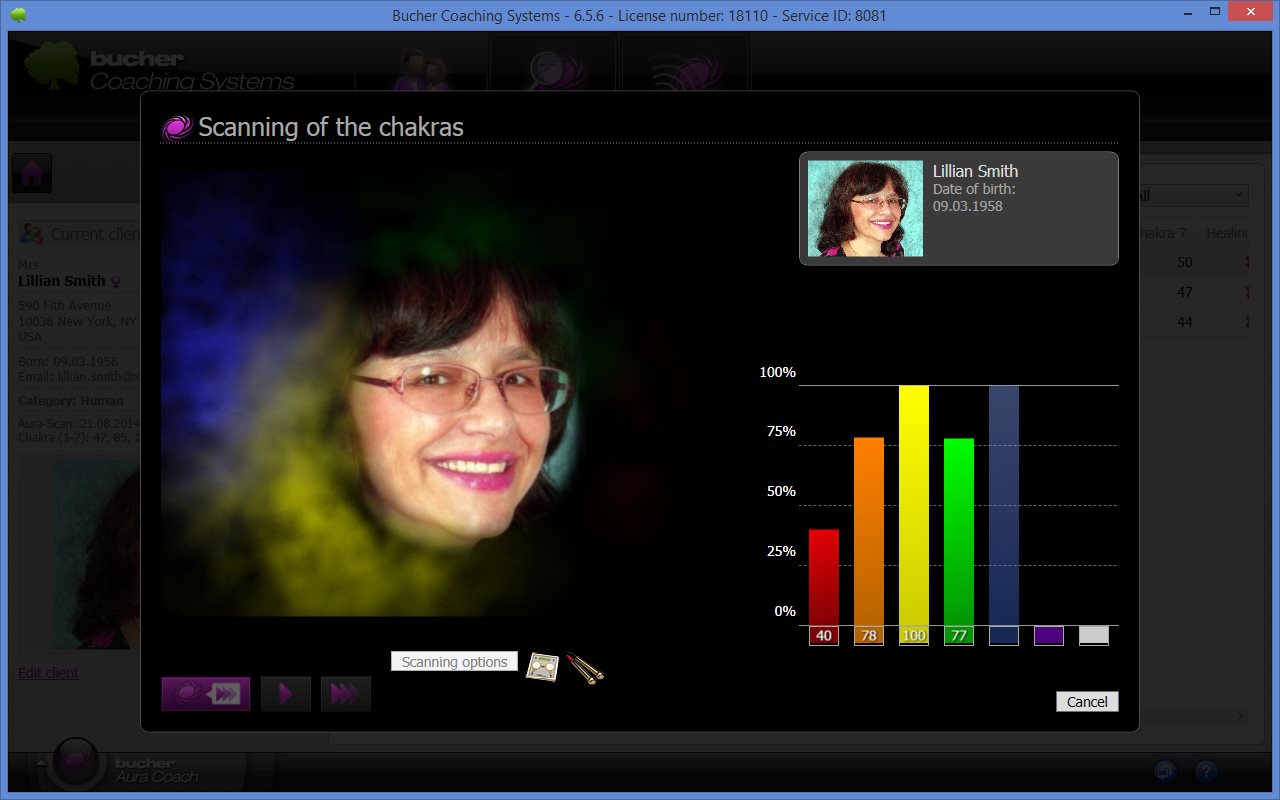
If you want to cancel the scan, you can click the "Cancel" button at the bottom right. The previous measurement data is then NOT saved.
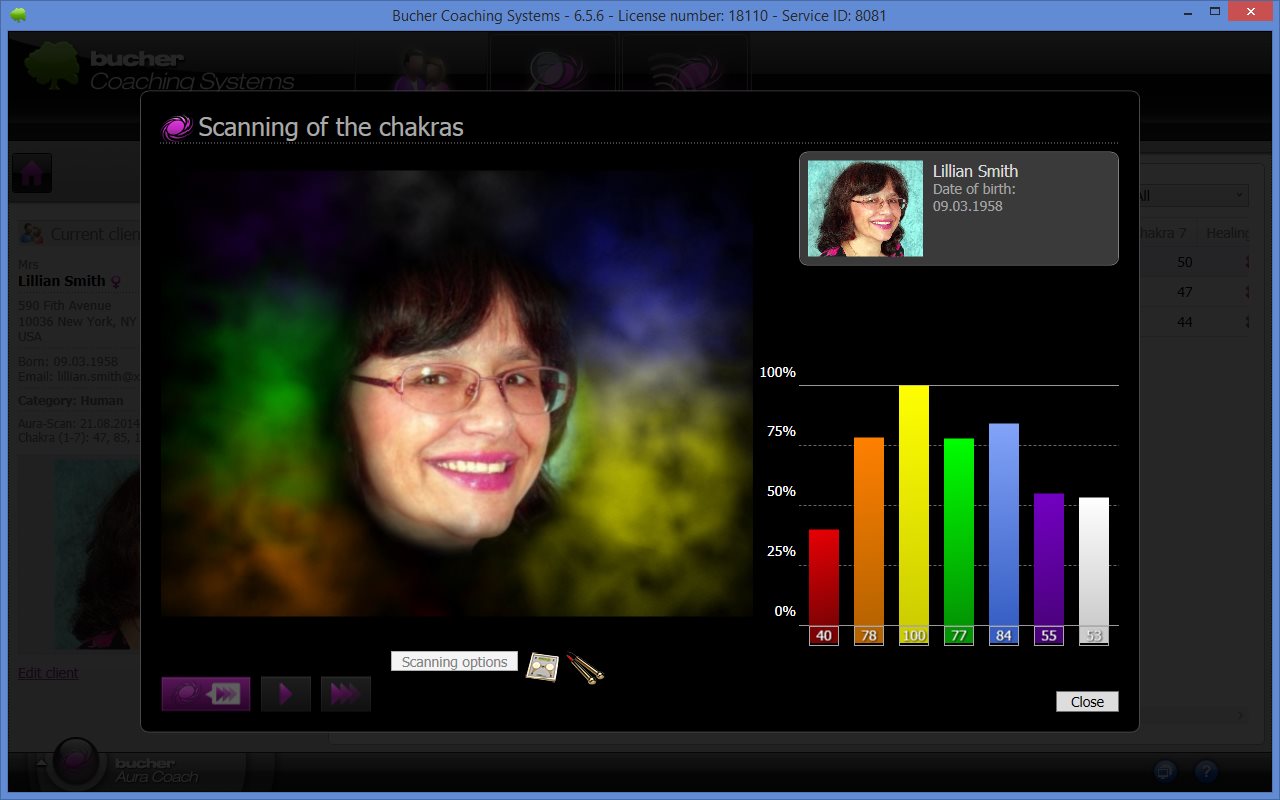
When the scan is finished, you will the "Close" button instead of the "Cancel" button. Click this button to return to the previous window.
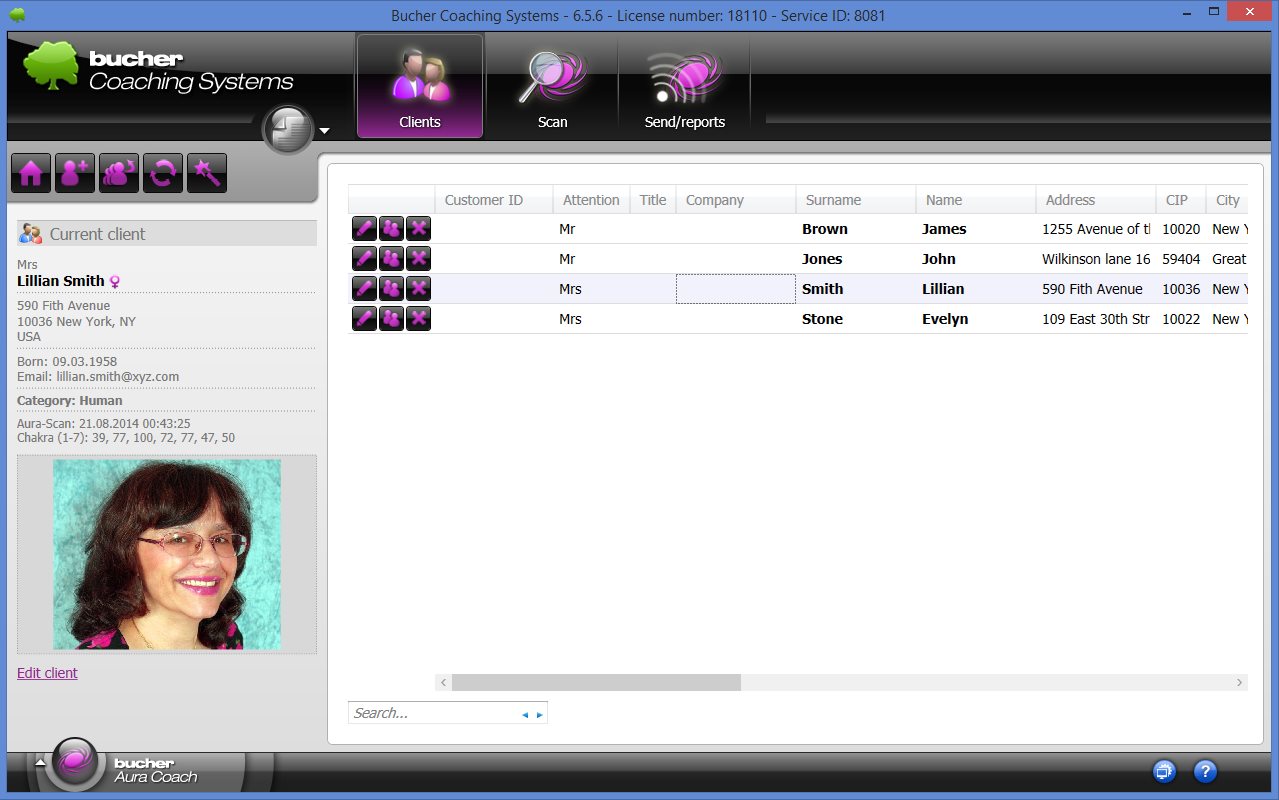
The desired category must be set for the address data.

In the above example, the category "human" is selected, also a blockade-evaluation for humans (without healing stones).
To start the scan you must first go to the scan section. You can do this by clicking on the button below:
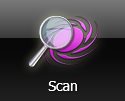
Next, you should check the scan options in the scan window and adjust them if necessary. You can do this by clicking the "Scan Options". In the following example, the Psycho-Somatic tuner is selected with the hand-held applicators.

To start the scanning process you need to click the left button.

The button shows with the THREE small triangles that now a sequence measurement is performed.
If the system suggests an initial measurement, then only ONE triangle will be displayed in the first button.

However, you can also force with the second or third button an initial or subsequent measurement, even if the Aura system suggests otherwise. Follow-up measurements can be carried out only if there is already an initial measurement.
In general, you should use the left button, because this always suggests the currently required test variant (initial or follow-up measurement).
Scanning with a scanner bar or chakra colors
The Bucher Aura Coach measures (scans) the chakras values in the morphic field. There are two different types of scans. In the settings of Aura system you can choose the method to scan.
If you have an older, slow computer with little memory, you should select the setting "scanner bar". This setting does not have high demands on the graphics performance of your computer.
If you have a newer computer, you can scan with the "chakra colors". In this case, the aura colors and therefore the value of chakras are determined graphically on the screen.
Scanning with a scanner bar

When scanning a scanner bar runs across all the chakras from bottom to top and calculates the available vital energy. The corresponding values are shown in a bar chart.
Scanning with chakra colors
When scanning the chakra colors you need FIRST to locate the photo of the client in the corresponding circular hole. Once this is done, the program accesses for all subsequent scans back on this picture.
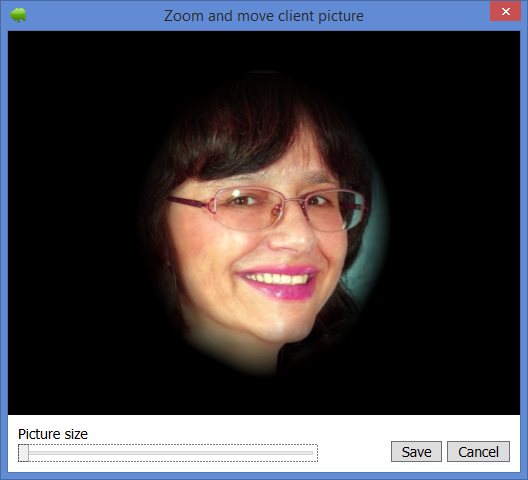
With the lower slider (image size), you can set the size of the image so that the client's head exactly fits in the round neckline. In addition, you can move the photo by clicking and holding the left mouse button over the image of the client. Use the two functions (zoom and pan) so that your client appears alone at the optimum size. There should be no other persons in the photo, only the person to be scanned.
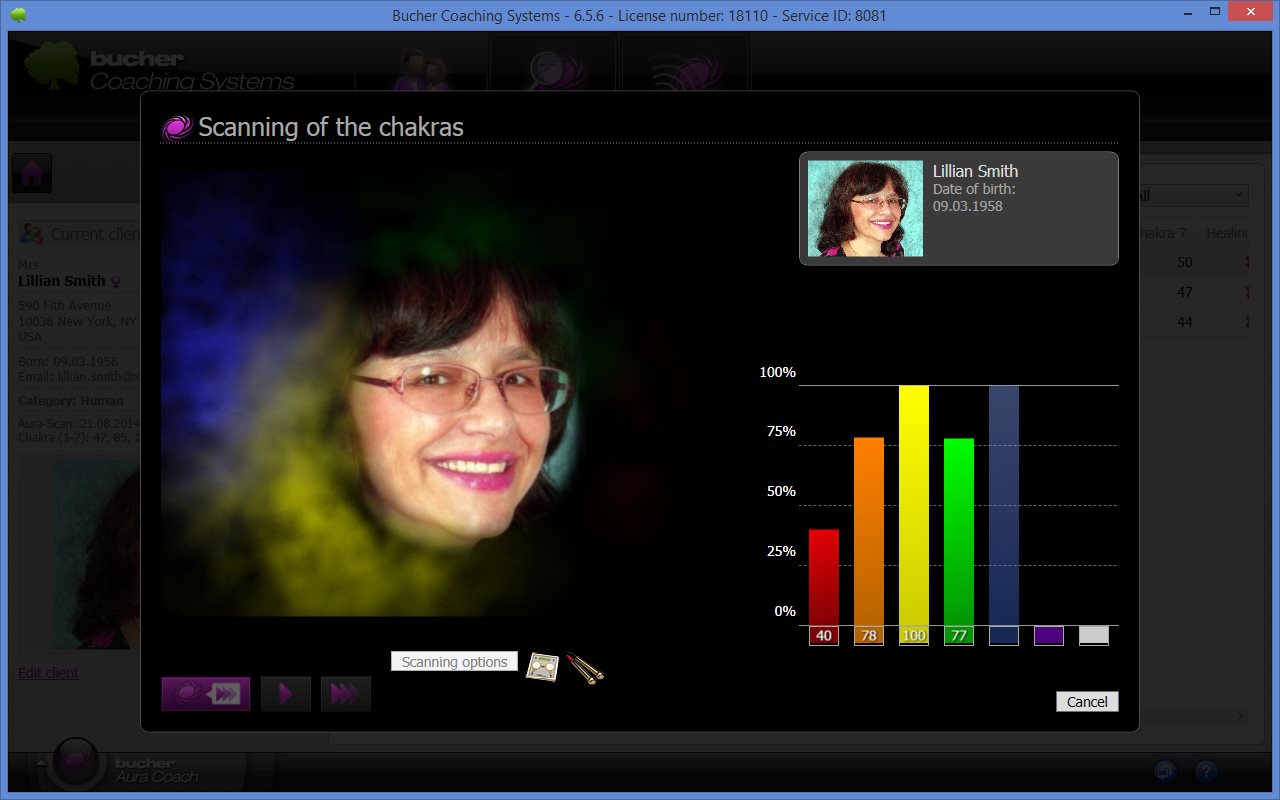
If you want to cancel the scan, you can click the "Cancel" button at the bottom right. The previous measurement data is then NOT saved.
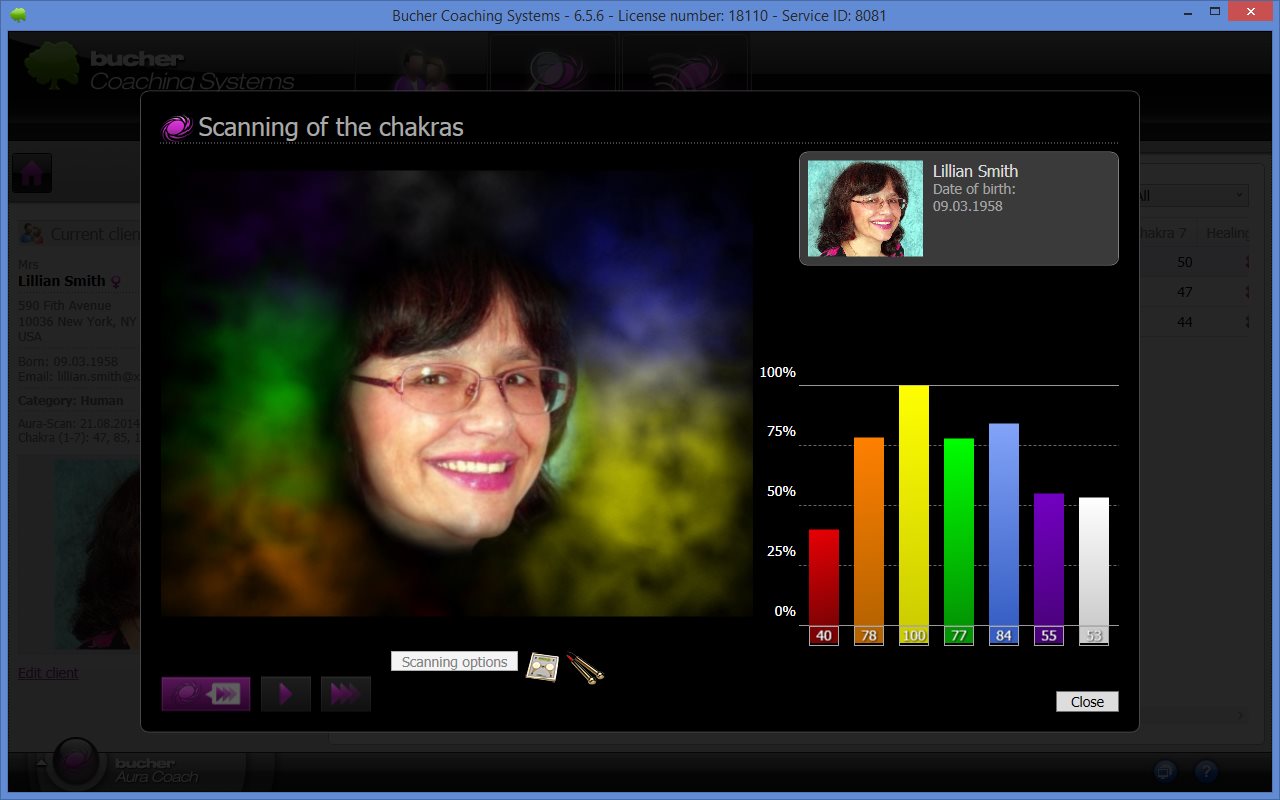
When the scan is finished, you will the "Close" button instead of the "Cancel" button. Click this button to return to the previous window.

 Sales agencies Germany
Sales agencies Germany Sales agencies Switzerland
Sales agencies Switzerland Sales agencies Austria
Sales agencies Austria Sales agencies Spain
Sales agencies Spain Sales agencies Mexico
Sales agencies Mexico Sales agencies Netherlands
Sales agencies Netherlands Sales agencies North America
Sales agencies North America Sales agencies Australia
Sales agencies Australia Bucher sales agencies map
Bucher sales agencies map english
english Deutsch
Deutsch 日本語
日本語 Español
Español Schweizer Seite
Schweizer Seite