Scan with "Color Sequencer"
Sometimes it is necessary using one or several specific colors.
This can be accomplished using the Color Sequencer.
Clicking Apply in the corresponding row will add one or several colors to the playlist.
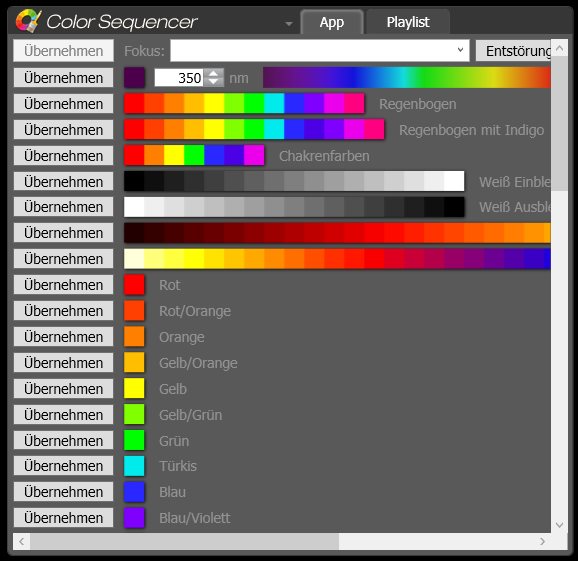
In doing so one may apply predefined colors such as red, green, blue or a nanometer value may be entered to produce an appropriate color.
In the example a color with 462 nanometers was applied, as well as the colors red, green and blue. Subsequently these colors will be found in the playlist.
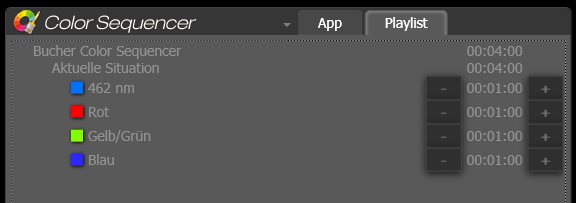
Since no focus was entered during the applying of colors, “Current Situation” was used as focus text.
When a focus is entered (e.g. clearing of migraine), the colors are assigned to the desired focus text:
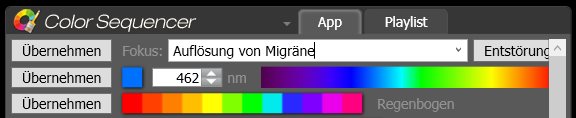
If colors suitable to clearing migraines are clicked now, they will be assigned to the predefined focus.
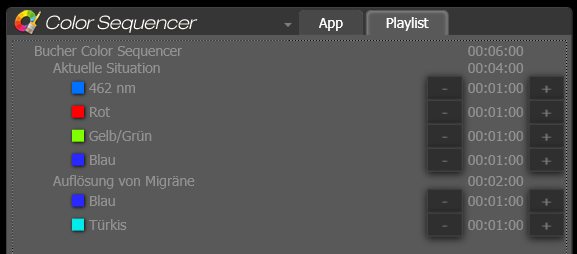
The Color Sequencer may also be used to de-flaw products. It may for example be used by a pharmacy to rid skin lotions of undesired side effects, while ensuring optimal effectiveness.
Every type of product may be treated this way, including cosmetics, dietary supplements, mobile phones, consumables and many more.
In order to do this, simply click De-flaw. The focus field will then show the text “De-flaw”. One then selects the “Apply” button located to the left of the focus field.

The following entry is now created in the sending list with the purpose of de-flawing the product and at the same time an affirmation text is added.
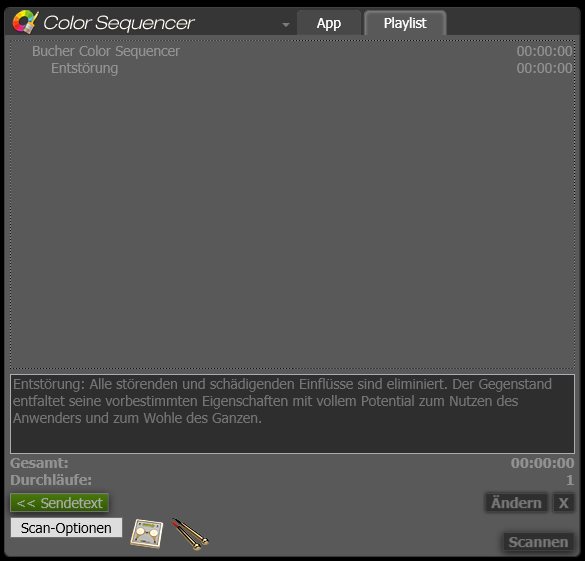
In the next step one will place the product, e.g. with the psycho-somatic-tuner, in the entrance area and clicks the scan button (as seen in the lower right of the screenshot above).
This will cause the system to scan the 5 colors required to de-flaw the product. These may then be applied to the product via the exit area or a colored light.
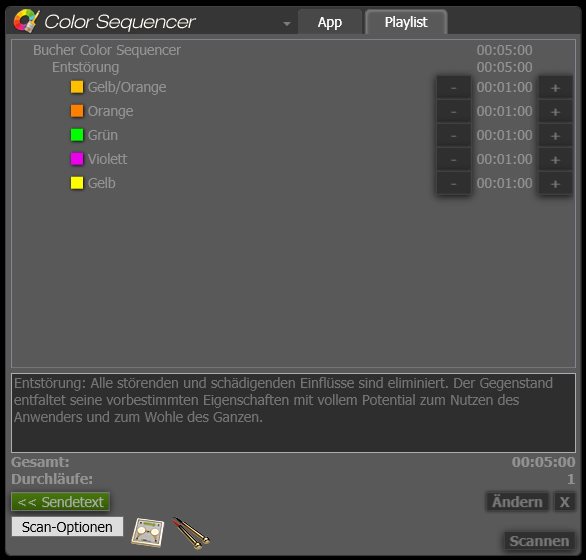
A special connection cable and a flat electrode may be used to de-flaw larger objects. It may also serve to de-flaw many products at the same time, e.g. on a pallet with large packaging units.
 All information can be printed out, saved as PDF or e-mailed directly from the list of analyses using the magnifying glass icon.
All information can be printed out, saved as PDF or e-mailed directly from the list of analyses using the magnifying glass icon.
This can be accomplished using the Color Sequencer.
Clicking Apply in the corresponding row will add one or several colors to the playlist.
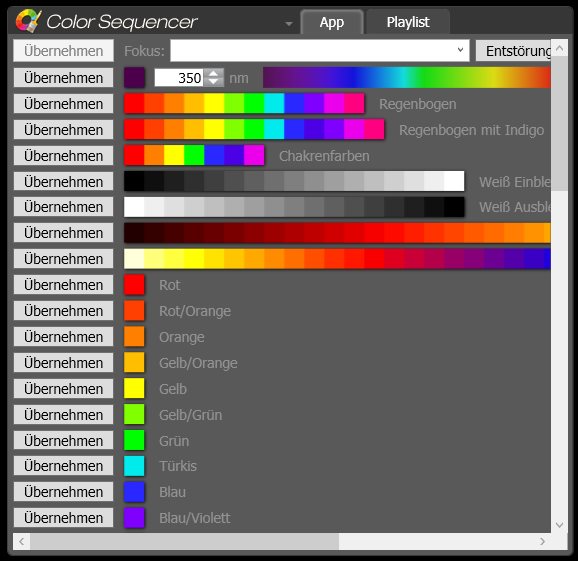
In doing so one may apply predefined colors such as red, green, blue or a nanometer value may be entered to produce an appropriate color.
In the example a color with 462 nanometers was applied, as well as the colors red, green and blue. Subsequently these colors will be found in the playlist.
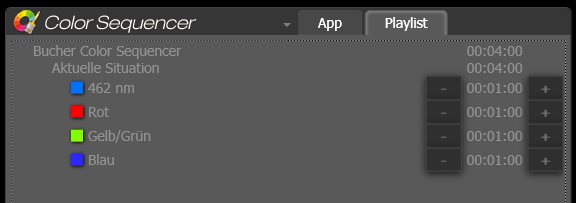
Since no focus was entered during the applying of colors, “Current Situation” was used as focus text.
When a focus is entered (e.g. clearing of migraine), the colors are assigned to the desired focus text:
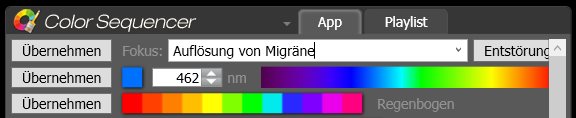
If colors suitable to clearing migraines are clicked now, they will be assigned to the predefined focus.
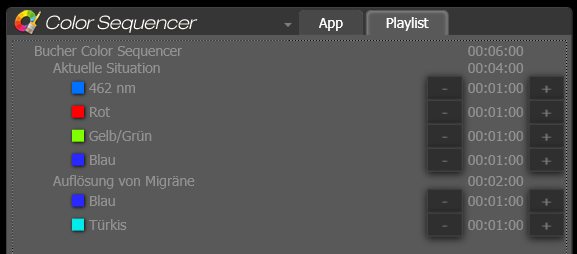
The Color Sequencer may also be used to de-flaw products. It may for example be used by a pharmacy to rid skin lotions of undesired side effects, while ensuring optimal effectiveness.
Every type of product may be treated this way, including cosmetics, dietary supplements, mobile phones, consumables and many more.
In order to do this, simply click De-flaw. The focus field will then show the text “De-flaw”. One then selects the “Apply” button located to the left of the focus field.

The following entry is now created in the sending list with the purpose of de-flawing the product and at the same time an affirmation text is added.
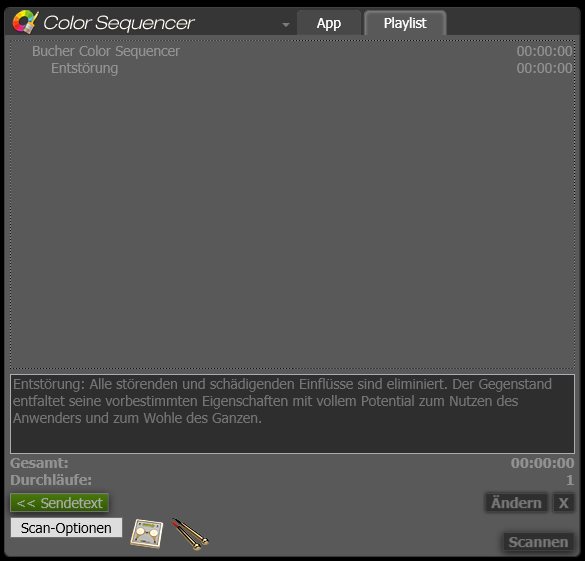
In the next step one will place the product, e.g. with the psycho-somatic-tuner, in the entrance area and clicks the scan button (as seen in the lower right of the screenshot above).
This will cause the system to scan the 5 colors required to de-flaw the product. These may then be applied to the product via the exit area or a colored light.
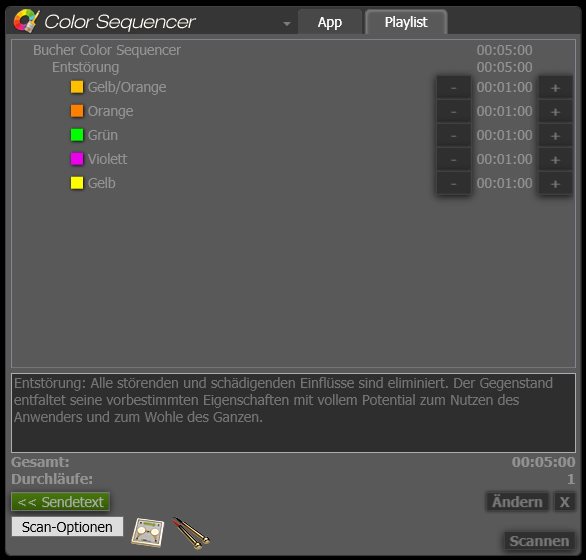
A special connection cable and a flat electrode may be used to de-flaw larger objects. It may also serve to de-flaw many products at the same time, e.g. on a pallet with large packaging units.
 All information can be printed out, saved as PDF or e-mailed directly from the list of analyses using the magnifying glass icon.
All information can be printed out, saved as PDF or e-mailed directly from the list of analyses using the magnifying glass icon.
 Sales agencies Germany
Sales agencies Germany Sales agencies Switzerland
Sales agencies Switzerland Sales agencies Austria
Sales agencies Austria Sales agencies Spain
Sales agencies Spain Sales agencies Mexico
Sales agencies Mexico Sales agencies Netherlands
Sales agencies Netherlands Sales agencies North America
Sales agencies North America Sales agencies Australia
Sales agencies Australia Bucher sales agencies map
Bucher sales agencies map english
english Deutsch
Deutsch 日本語
日本語 Español
Español Schweizer Seite
Schweizer Seite